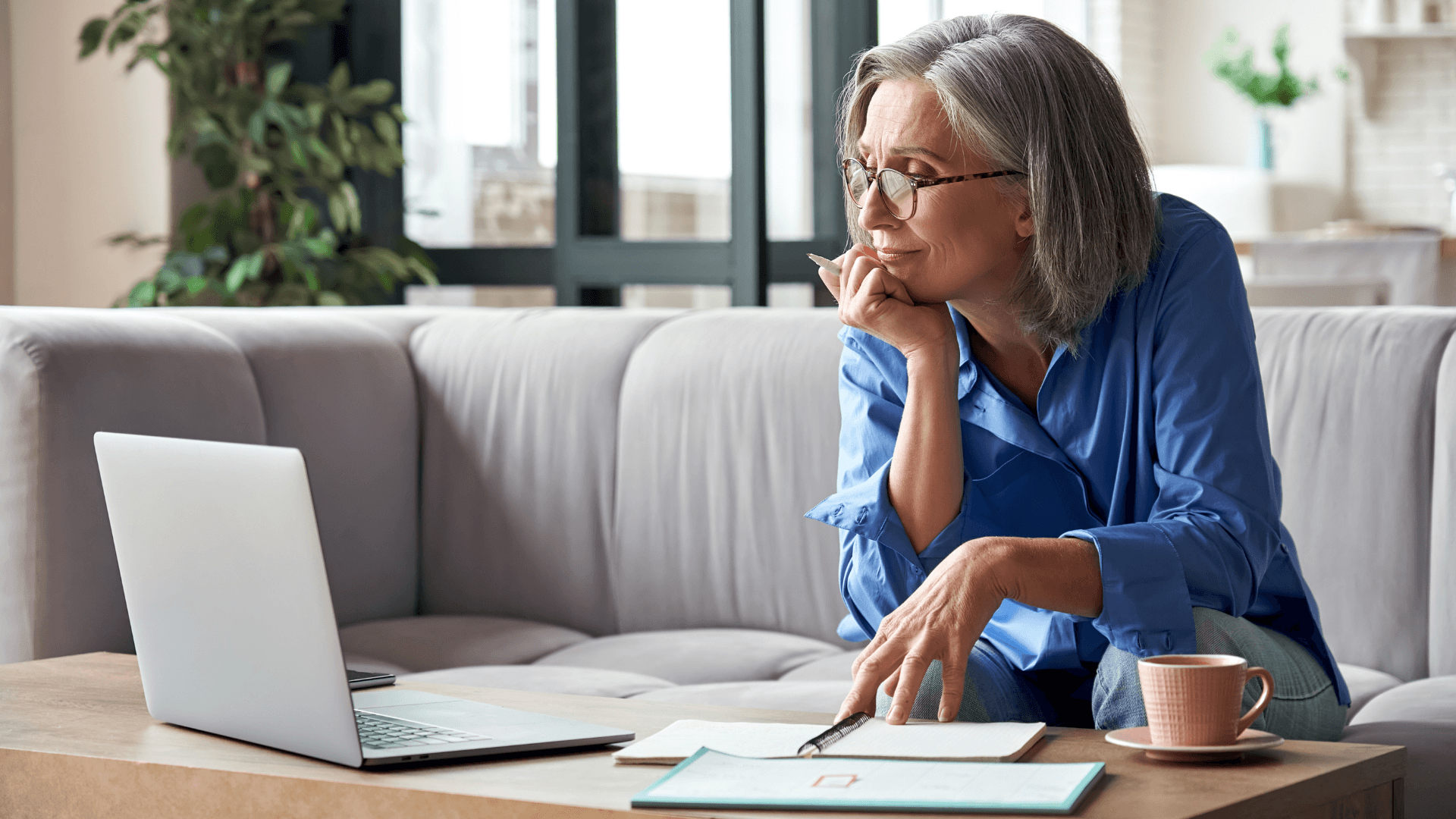If you're a small business competing with larger companies, high-quality service and professionalism are essential for standing out. With Zoom Workplace, your AI-first work platform, you can deliver polished experiences that wow your prospects and build meaningful connections with your customers.
1. Stay organized when booking conversations
Set up a call with Zoom Scheduler
Customers today have a lot of options - if they run into any issues when scheduling a meeting, they can easily reach out to your competitor instead. Use Zoom Scheduler to streamline the process of setting up a call. You can set up a custom scheduling link to send to prospects and put on your website. They can select from your available times to book a meeting in seconds, and they'll automatically receive an invite and meeting link in their email.
2. Focus on the meeting, not your notes
Turn on AI Companion for note-taking
When you're on a call with a customer, you want to give them your full attention. Taking notes is distracting and pulls your focus away from the conversation. Turn on AI Companion during your Zoom meeting, and you can put down your pen with the knowledge that you'll receive a full summary of the meeting, broken down by discussion topic, with a list of next steps to take. AI Companion is included with eligible paid Zoom plans, so you don't have to worry about additional costs.
3. Follow up quickly with action items
Use AI Companion to help speed up your response time
Once the meeting is over, follow up with your prospect via email to recap what was discussed and let them know about your next steps. You can review your AI Companion-generated meeting summary and forward the entire recap, or choose which parts of the summary you want to share, like the list of action items. AI Companion can also help you generate a thank-you email or Zoom Docs project brief using content from your meeting.
4. Keep your team informed
Share information on Team Chat
Strong communication with your team is essential to providing a polished customer experience. Use Zoom Team Chat, included with Zoom Workplace, to loop in team members and make sure they're part of the conversation. If you're working on signing a major client and have lots of moving parts to coordinate, set up a specific channel or shared space to share meeting summaries, files, and status updates all in one place.
5. Stand out with a video message
Share a message with Zoom Clips
Providing an excellent experience for your clients often involves adding a personal touch. Create a quick video right from your Zoom Workplace app using Clips. With a few simple clicks, you can record your screen and capture how to use that cool new feature or walk through a document. You can also record yourself on camera to create a quick video message.